
Commissions
This module extends Cyllo functionality, allowing user manage all commission operations.
Can manage operations like the following:
- Define agents with their commissions
- Assign agents to partners
- Create settlements to summarize commissions for certain periods,
This app shows a new menu Commissions, with sub menus agents, settlements, configuration > commission types. User can create new agents, commissions types and record settlements on suggested periods.
With this module, it is possible to:
- Create and Edit Commission types
-
- Can choose percentage type for the commission:
-
- Fixed percentage: all commissions are computed with a fixed percentage. You can fill the percentage in the field “Fixed percentage”.
- By sections: percentage varies depending amount intervals. You can fill intervals and percentages in the section “Rate definition”.
Easy To Configure
This module very easy to configure.
Easy To Manage
Settlements
This module helps to manage commission types, settlements etc.
For adding commissions you need to:
- Go to Commissions > Configuration > Commission types.
- Edit or create a new record.
- Select a name for distinguishing that type.
- Select the percentage
type of the commission:
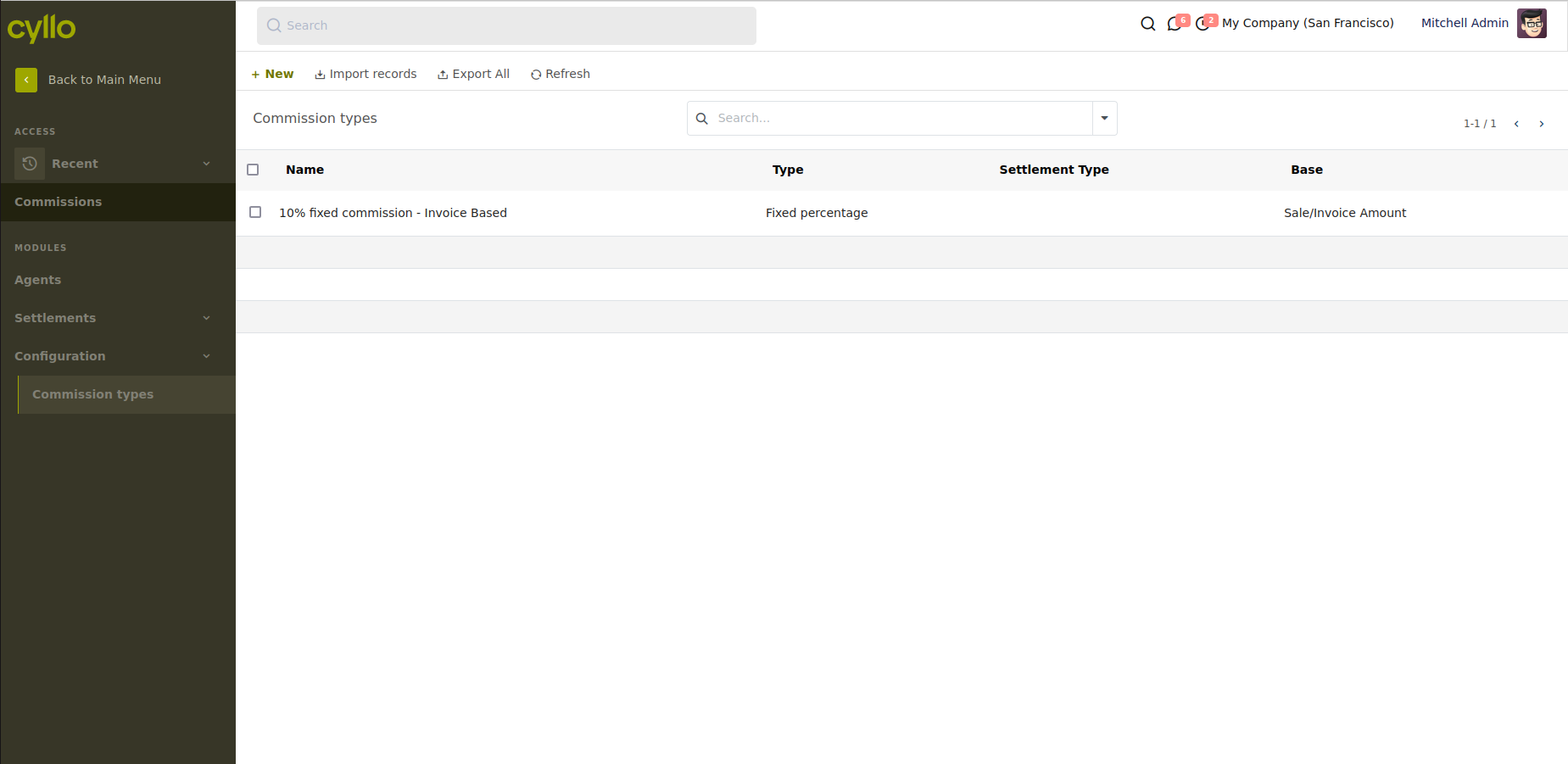
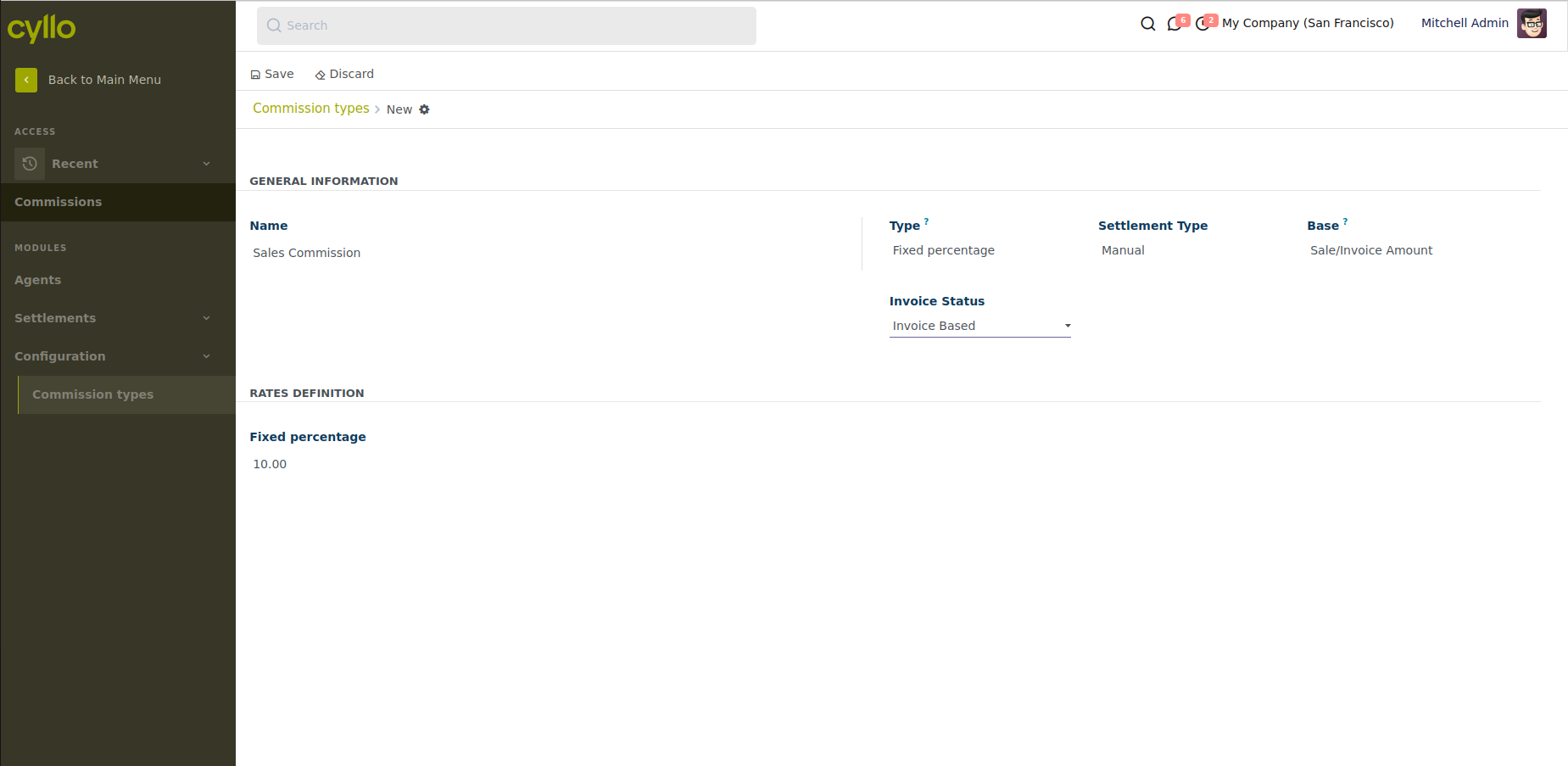
For adding new agents:
-
Go to Commissions > Agents. You can also access from Contacts > Contacts or Sales > Orders > Customers.
-
Edit or create a new record.
-
On “Sales & Purchases” page, mark “Agent” check. It should be checked if you have accessed from first menu option.
-
There’s a new page called “Agent information”. In it, you can set following data:
- The agent type, being in this base module “External agent” the only existing configuration. It can be extended with hr_commission module for setting an “Employee” agent type.
- The associated commission type.
- The settlement period, where you can select “Bi-weekly”, “Monthly”, “Quaterly”, “Semi-annual” or “Annual”.
You will also be able to see the settlements that have been made to this agent from this page.
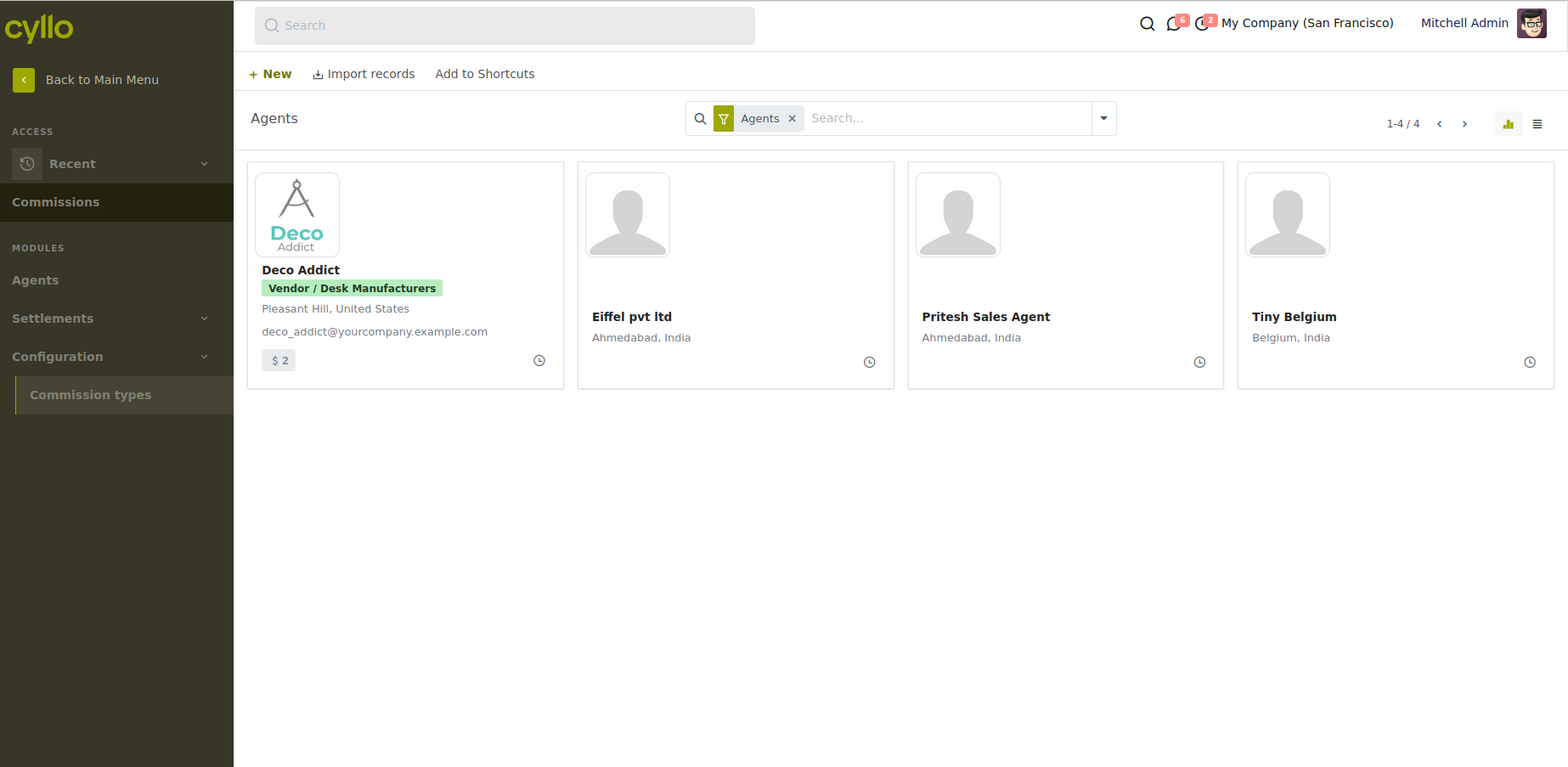
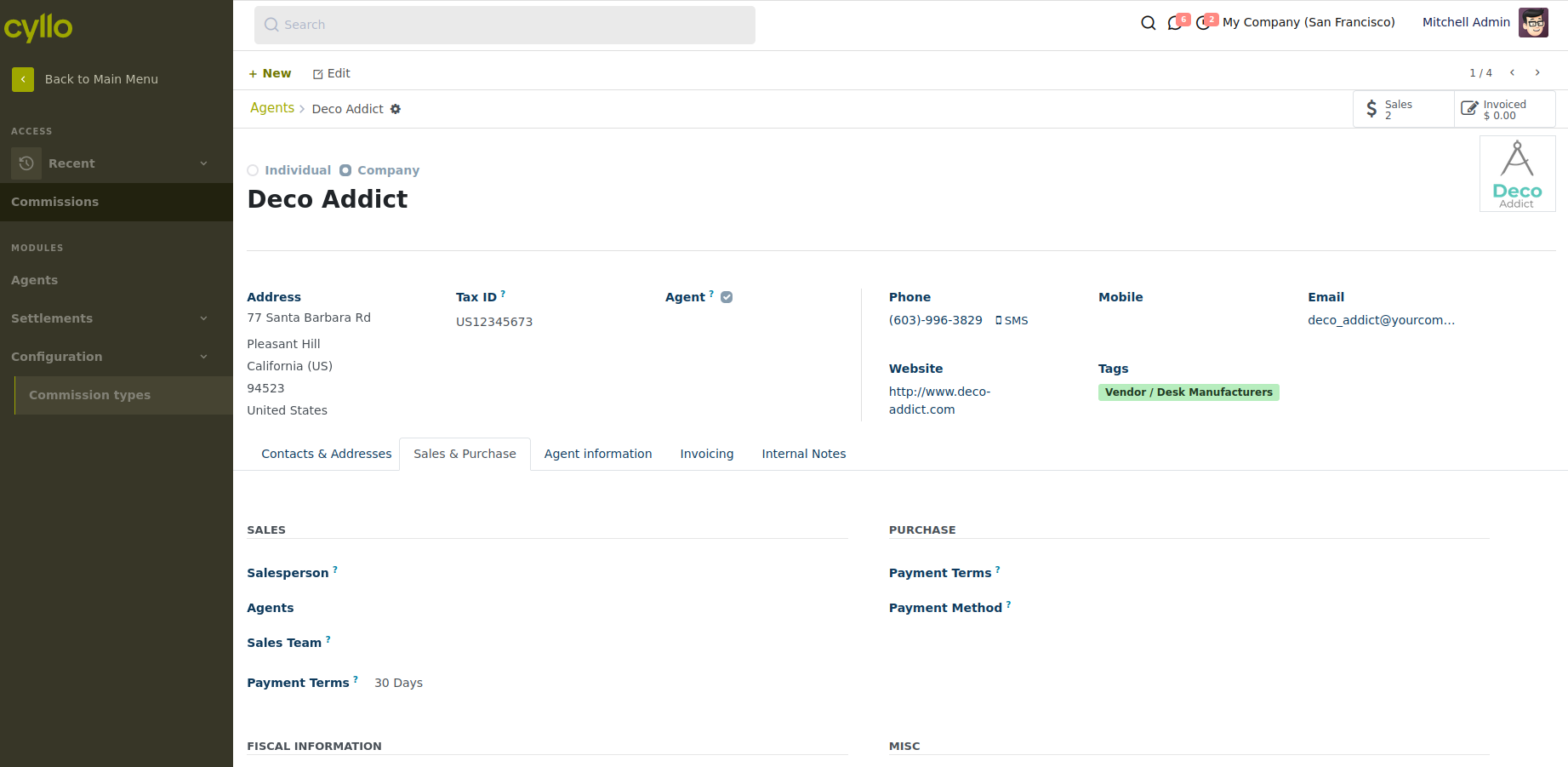
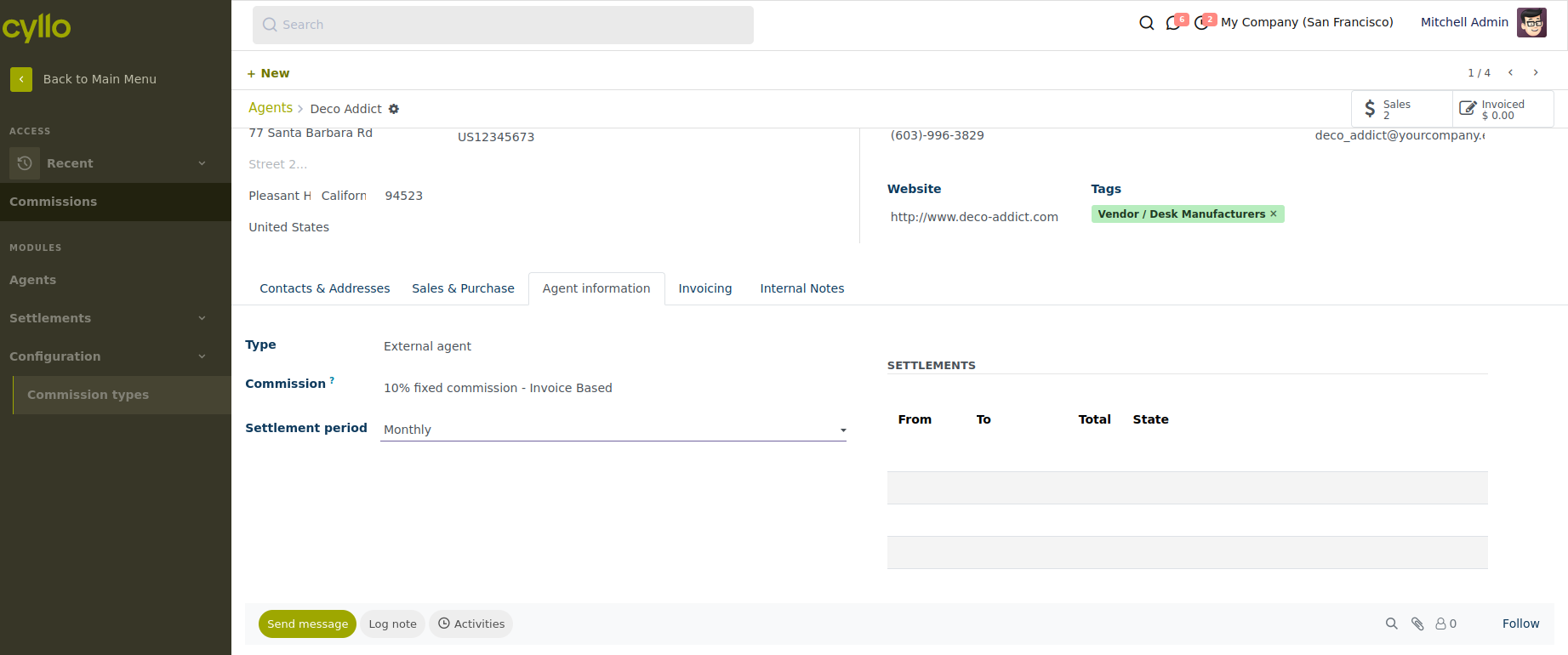
For settling the commissions to agents:
- Go to Commissions > Settlements > Settle Commissions.
- On the window that appears, you should select the date up to which you want to create commissions. It should be at least one day after the last period date. For example, if you settlements are monthly, you have to put at least the first day of the following month.
- You can settle only certain agents if you select them on the “Agents” section. Leave it empty for settling all.
- Click on “Make settlements” button.
- If there are new settlements, they will be shown after this.
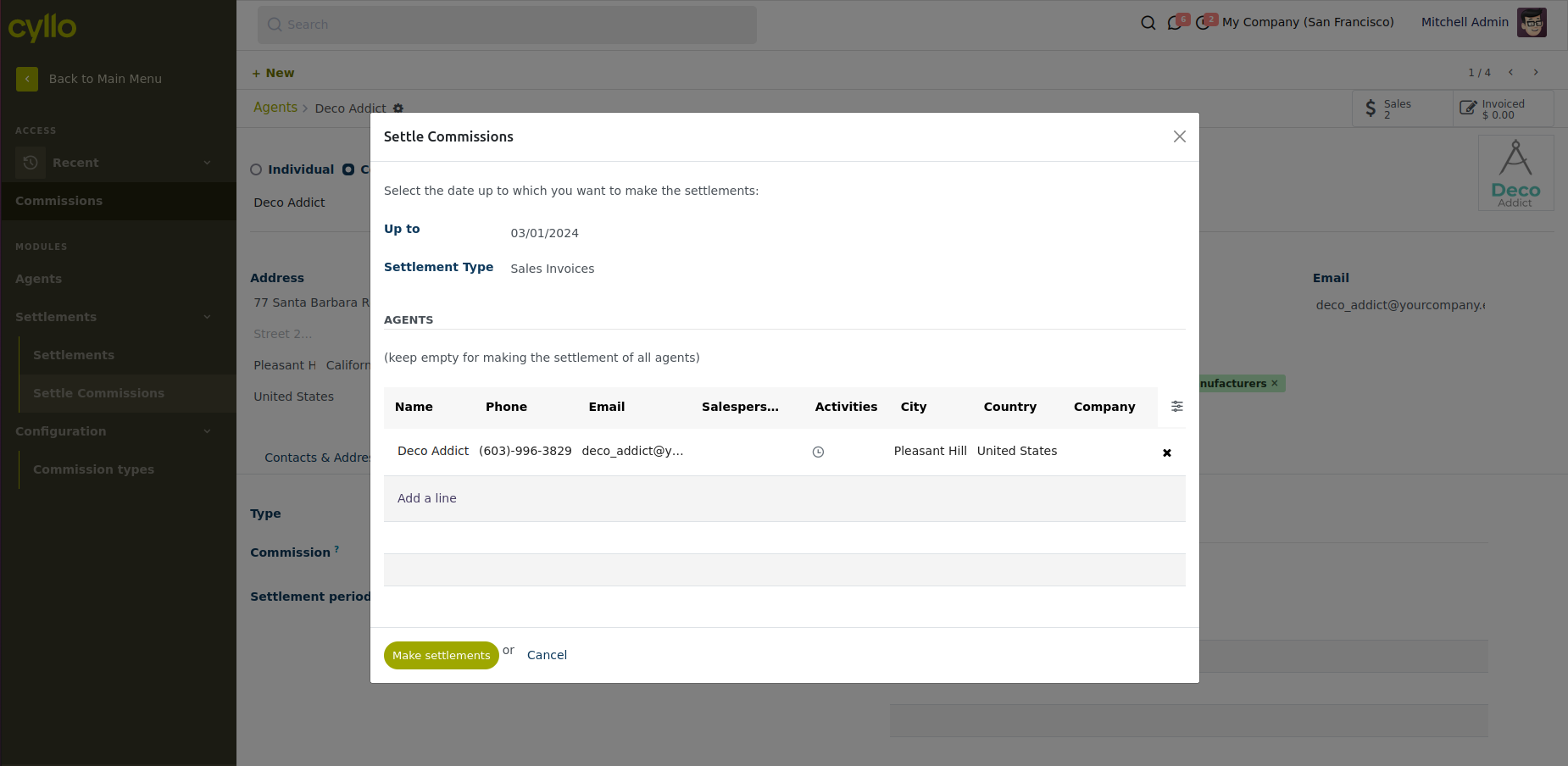
GNU Affero General Public License v3.0 This software and associated files (the "Software") may only be used (executed, modified, executed after modifications) if you comply with the terms of the GNU Affero General Public License, version 3.0, available at https://www.gnu.org/licenses/agpl-3.0.html. You may develop software that uses the Software as a library (typically by depending on it, importing it and using its resources), but without copying any source code or material from the Software. You may distribute those software under the terms of the GNU Affero General Public License, version 3.0. It is forbidden to publish, distribute, sublicense, or sell copies of the Software or modified copies of the Software without including the complete text of the GNU Affero General Public License, version 3.0, along with any applicable additional permissions. THE SOFTWARE IS PROVIDED "AS IS", WITHOUT WARRANTY OF ANY KIND, EXPRESS OR IMPLIED, INCLUDING BUT NOT LIMITED TO THE WARRANTIES OF MERCHANTABILITY, FITNESS FOR A PARTICULAR PURPOSE AND NONINFRINGEMENT. IN NO EVENT SHALL THE AUTHORS OR COPYRIGHT HOLDERS BE LIABLE FOR ANY CLAIM, DAMAGES OR OTHER LIABILITY, WHETHER IN AN ACTION OF CONTRACT, TORT OR OTHERWISE, ARISING FROM, OUT OF OR IN CONNECTION WITH THE SOFTWARE OR THE USE OR OTHER DEALINGS IN THE SOFTWARE.
- product