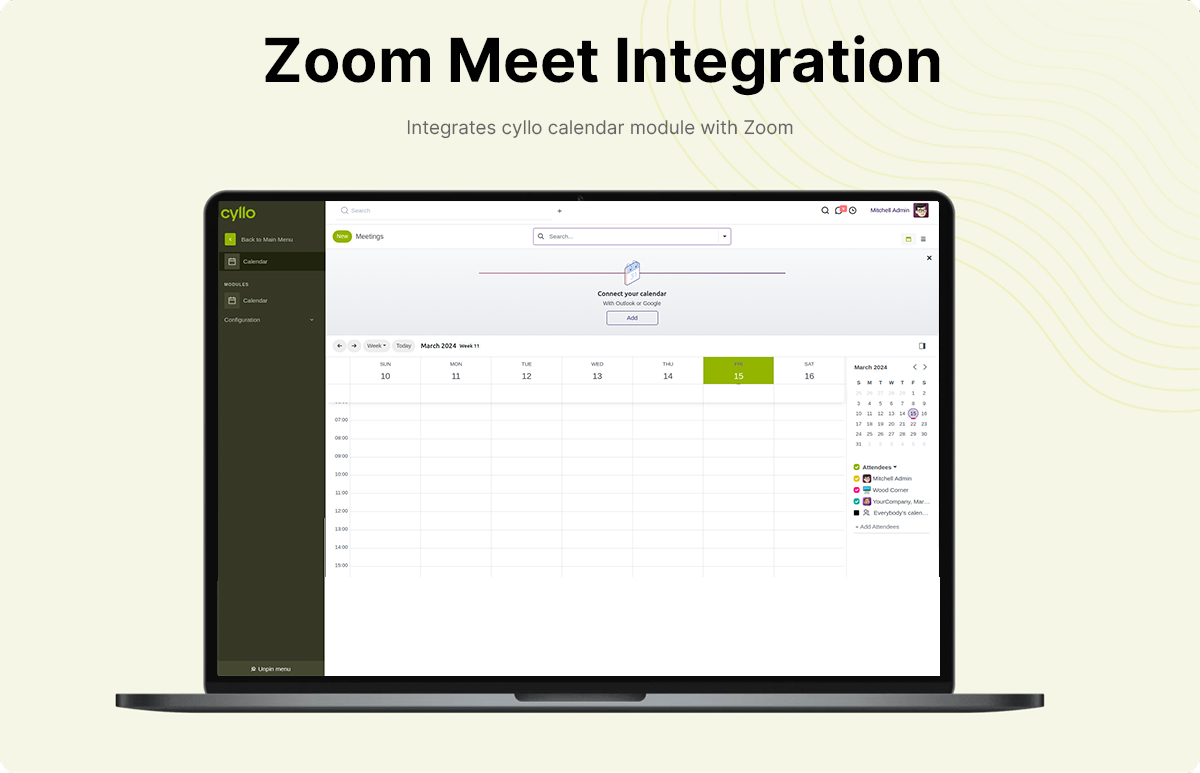
Cyllo Zoom Meet Integration
This module integrates cyllo calendar module with Zoom.
This module integrates the "Cyllo Calendar" module with Zoom, a popular video conferencing platform. With this integration, users can seamlessly schedule and manage Zoom meetings directly within the Cyllo Calendar interface. This enhances the productivity and convenience of users who rely on both Cyllo Calendar for organizing their schedules and Zoom for hosting virtual meetings, by providing a unified platform for scheduling and accessing Zoom meetings without the need to switch between different applications.
Key Features
- Create Zoom Meetings from Cyllo Calendar.
- Join Zoom Meeting From Zoom Meet Tab.
- Send A Zoom Meeting Invitation Email To Event Attendees.
- Delete Scheduled meetings in Zoom from Odoo.
Create Zoom Meetings from Cyllo Calendar.
We can easily create Zoom meetings from the calendar module of cyllo
Join Zoom Meeting From Zoom Meet Tab.
We can join Zoom meeting directly from the Zoom meet tab, no need to open the Zoom application.
Send A Zoom Meeting Invitation Email To Event Attendees.
We can send invitation letter to the attendees directly through the model
Delete Scheduled meetings in Zoom from Odoo.
We can delete the meetings directly through the form
For achieving this, first we need to configure Zoom App Marketplace.
Open the Zoom MarketPlace using the link https://marketplace.zoom.us/

Create Oauth App
For creating Oauth app go to Develop -> Build App (You Must sign in your Zoom account then only you can see this).
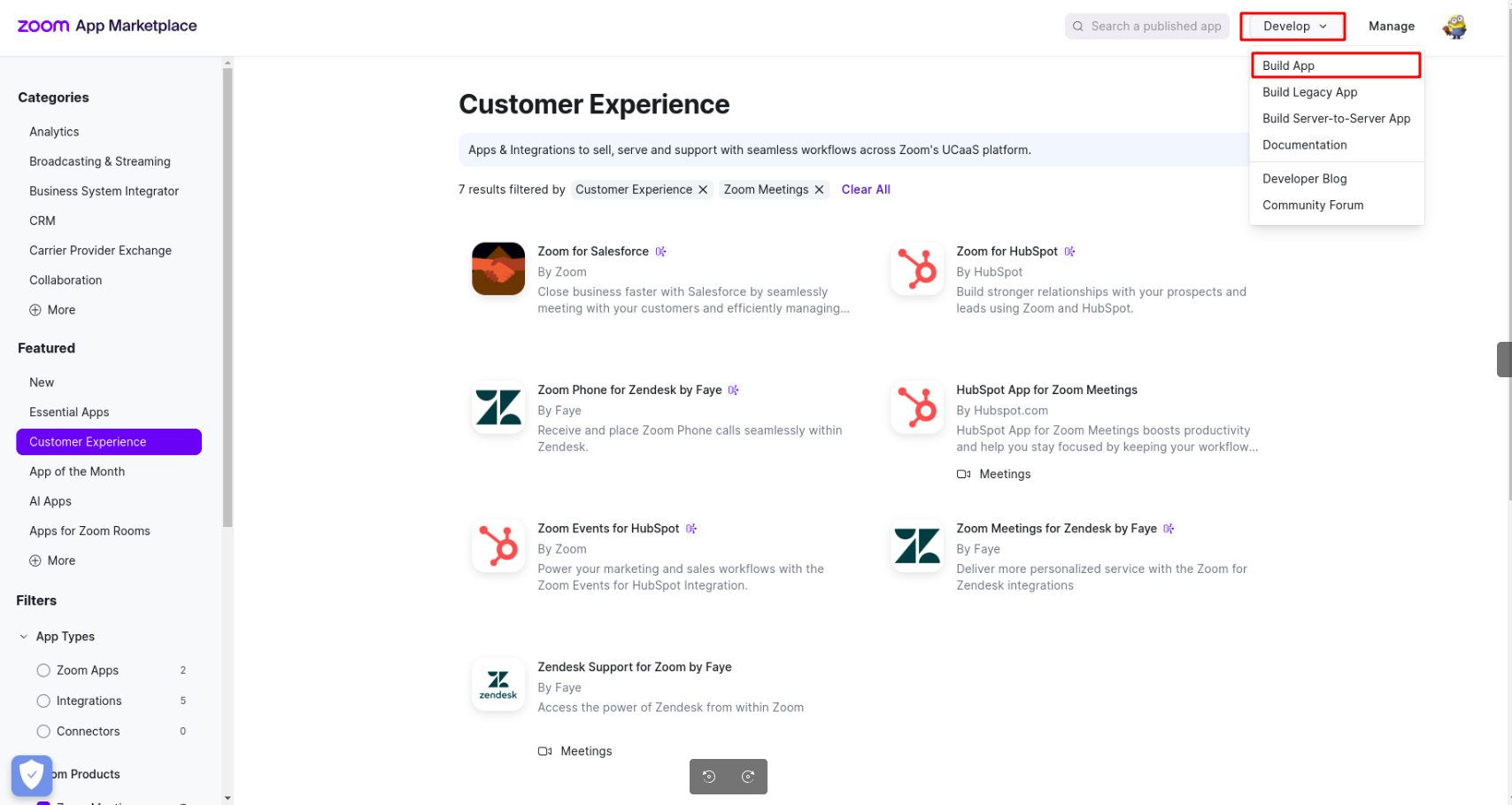
Oauth Application
Establish your OAuth application by generating a unique Client ID and Client Secret. Additionally, configure the Redirect URL to match your instance URL followed by /zoom_meet_authentication. It is imperative to accurately set the Redirect URL to /zoom_meet_authentication for proper functionality.
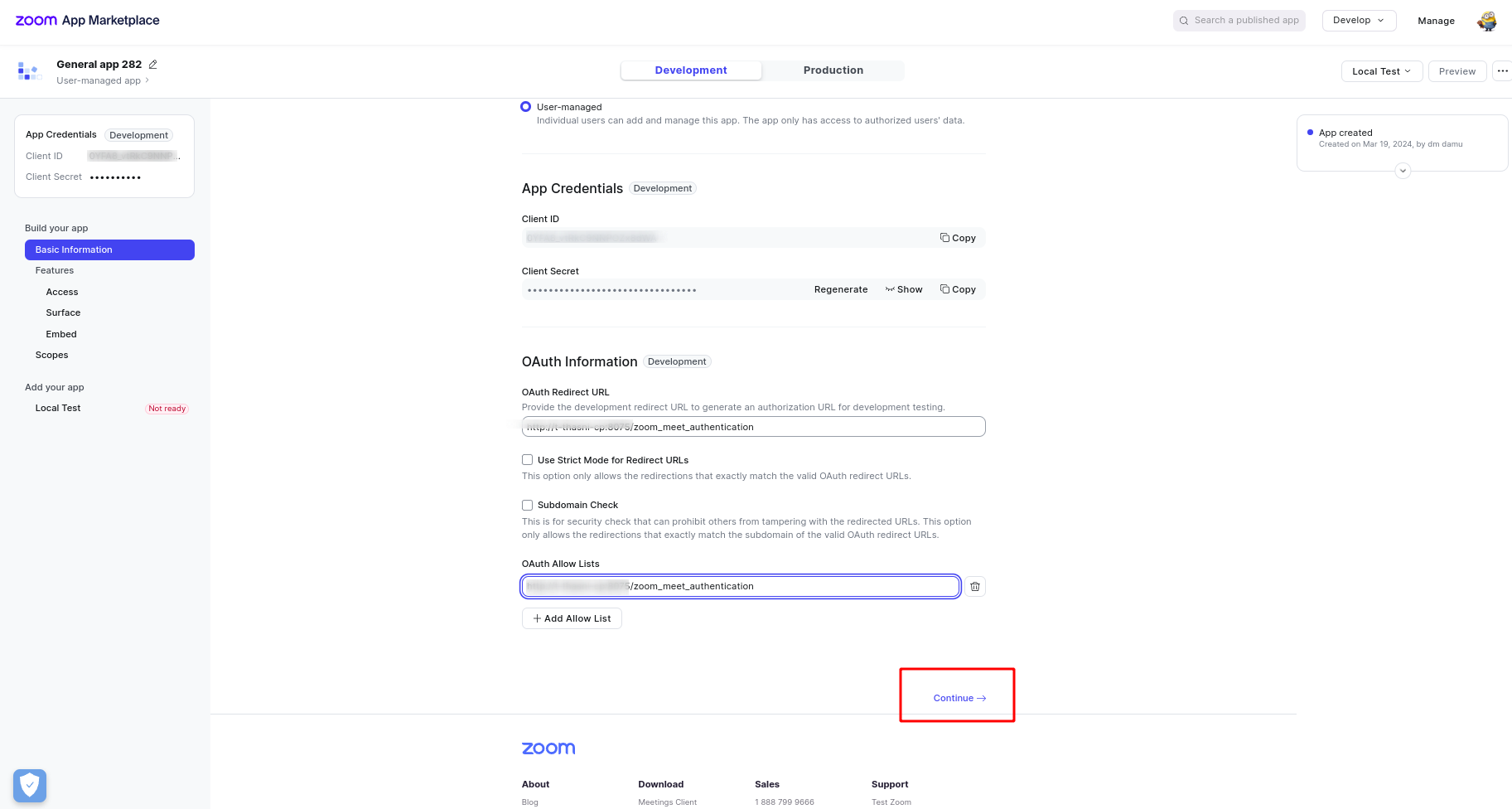
Create Scope for the meeting
Add All The Scopes For The Zoom App Which Is Mandatory For The Meeting Creation As Shown .
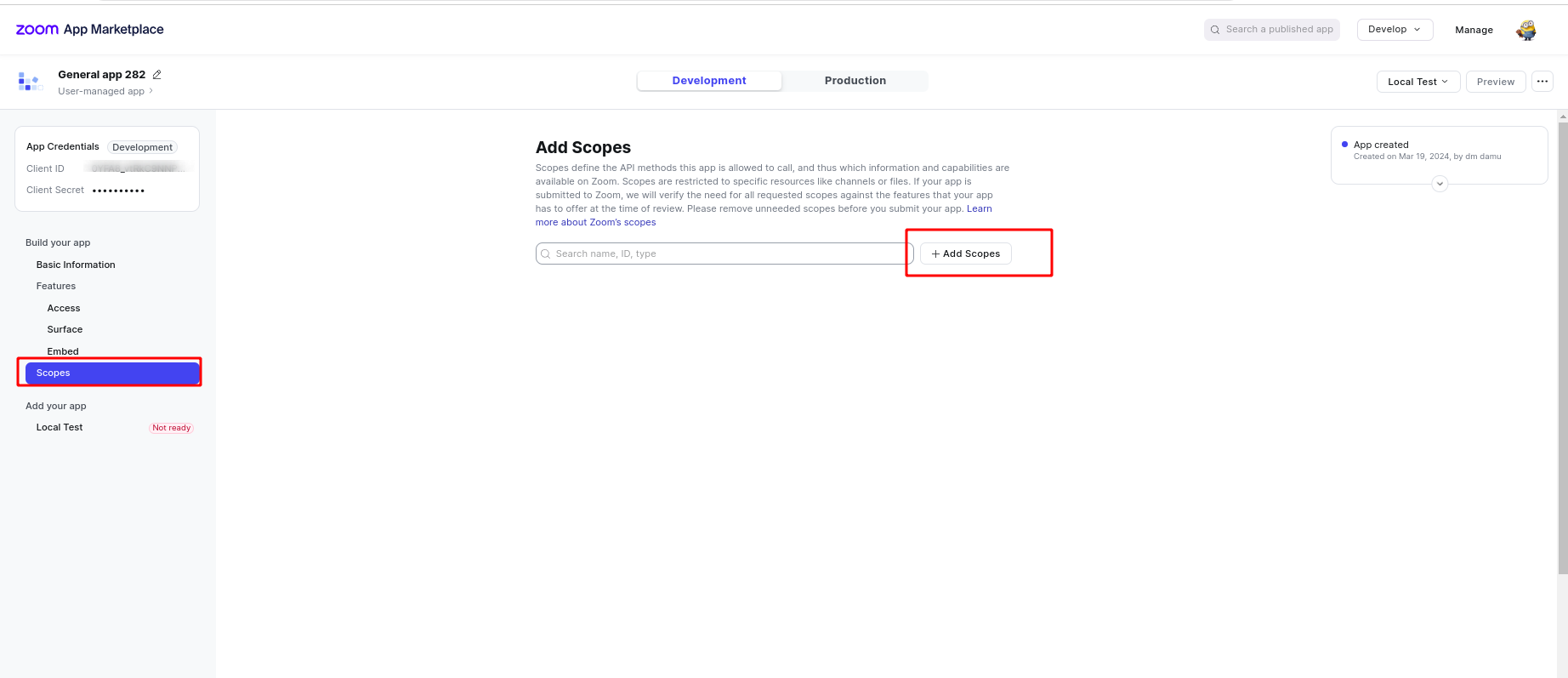
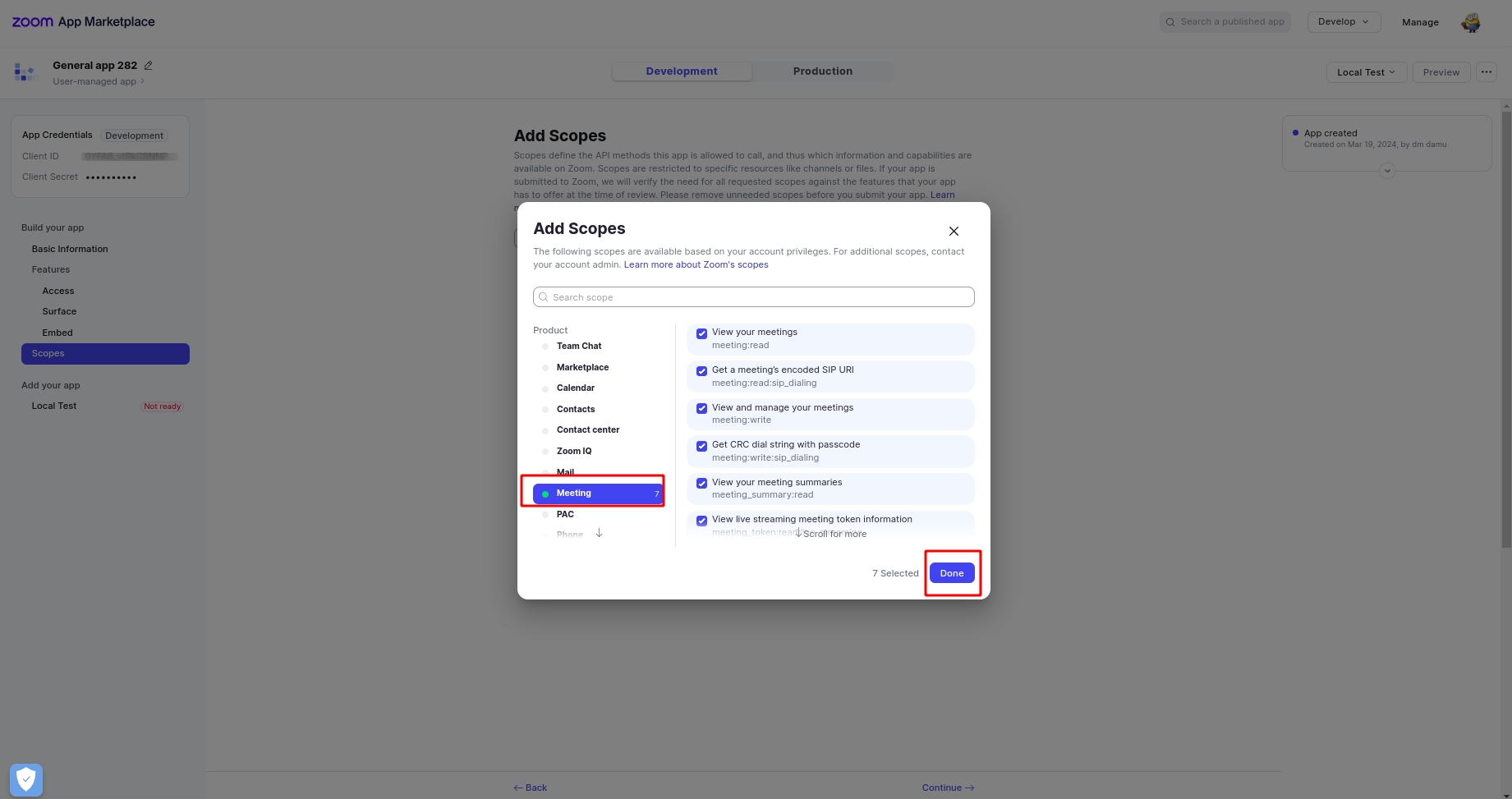
Update credentials in Company
Go to Settings-> Companies Then Click On The Company Name And Select The Zoom Meeting Tab. Enter The Client id, Client Secret And Redirect Url In Credentials.
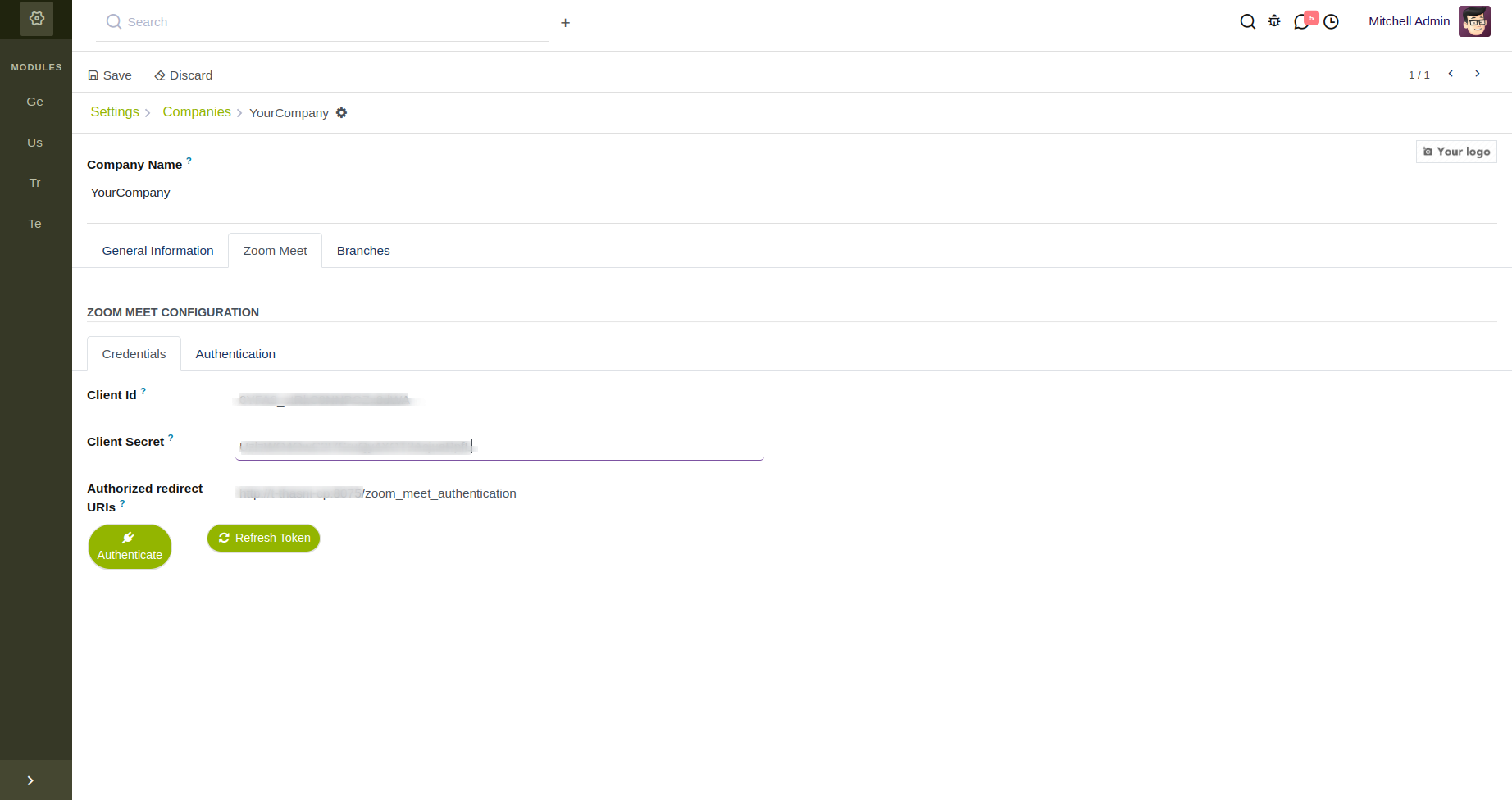
Authenticate the Zoom
After Click The Authenticate Button You Will Redirect To Log In The Zoom.Then You Can Get The Result Of Authentication.
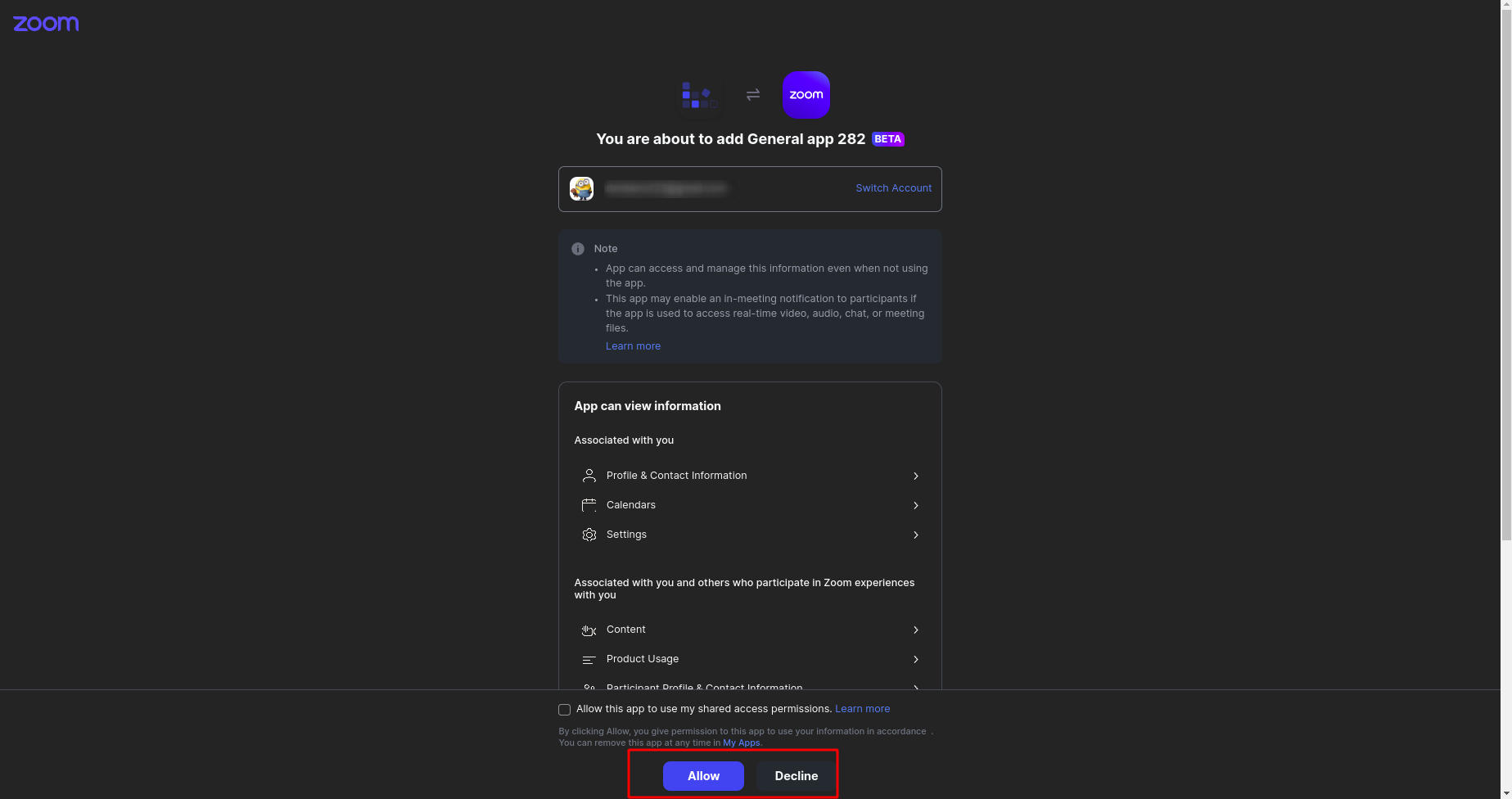
Create Zoom Meet
After Successful Authentication, Now You Can Create Zoom Meetings To Your Odoo Calendar by enabling the field Zoom Meet. By Clicking The Join Meeting Button, You Can Also Join A Zoom Meeting.
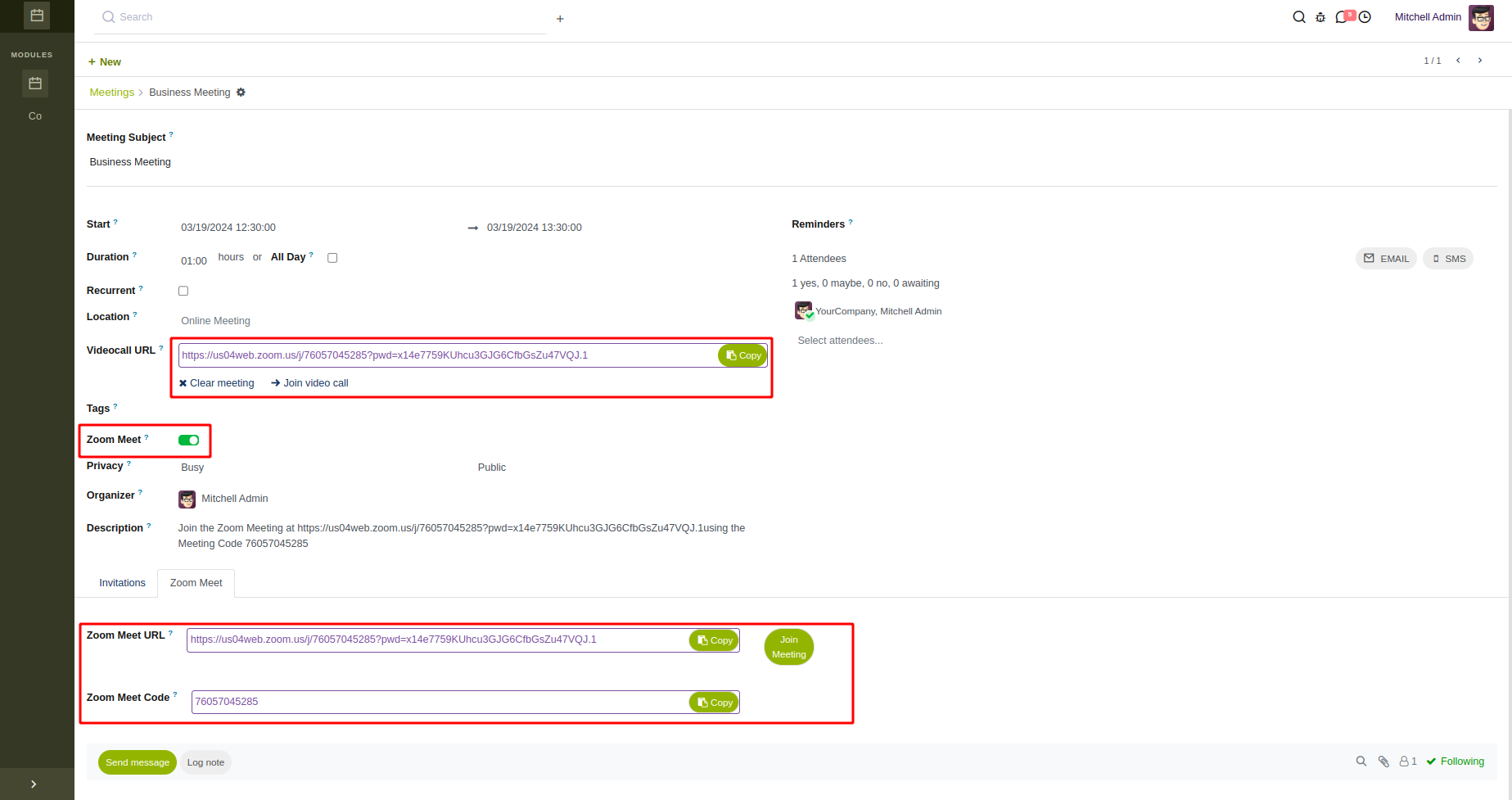
Email Template For The Meeting With Zoom Link.
Email The Meeting Information To All Event Participants By Clicking The Button.
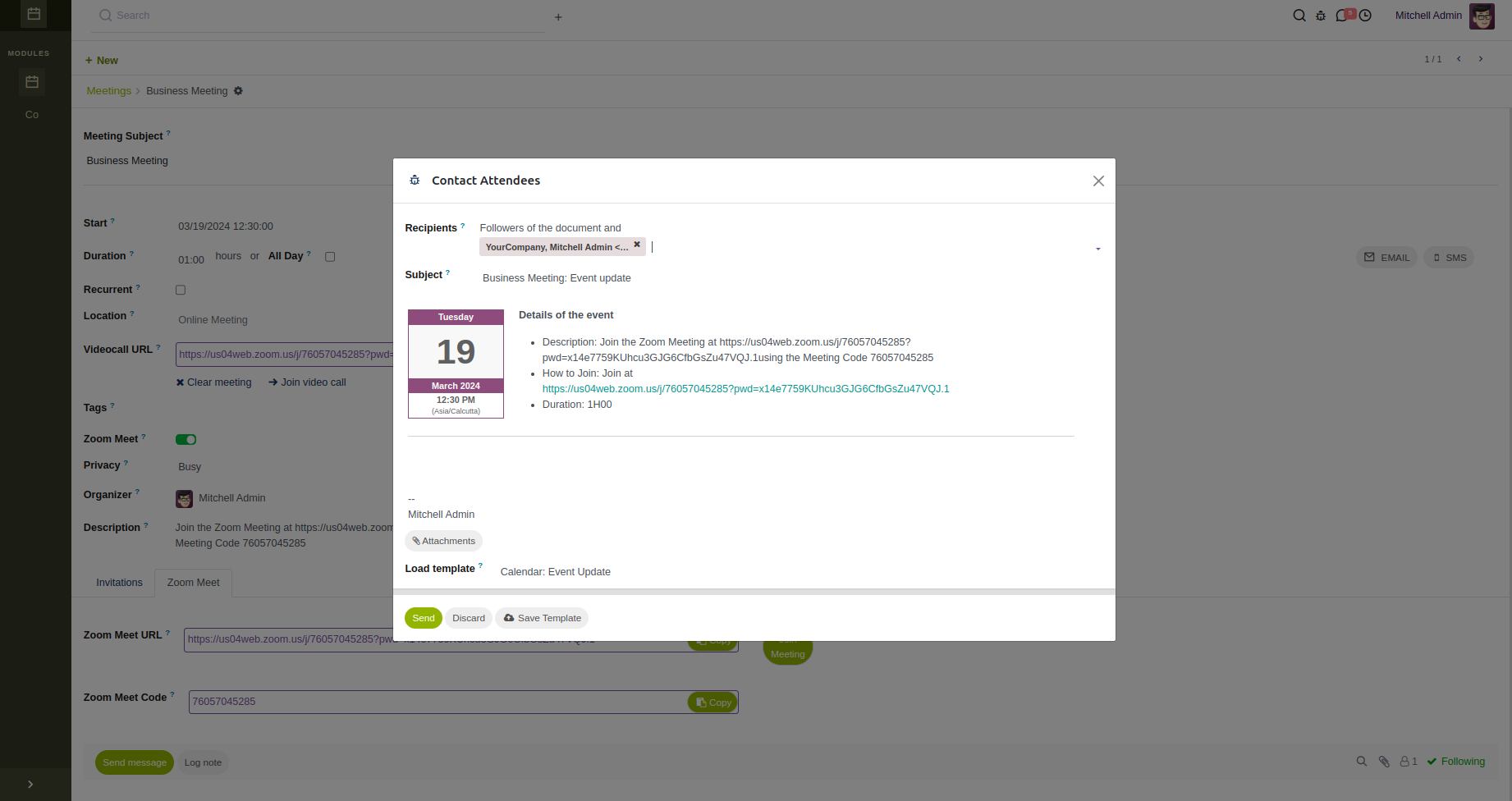
GNU Affero General Public License v3.0 This software and associated files (the "Software") may only be used (executed, modified, executed after modifications) if you comply with the terms of the GNU Affero General Public License, version 3.0, available at https://www.gnu.org/licenses/agpl-3.0.html. You may develop software that uses the Software as a library (typically by depending on it, importing it and using its resources), but without copying any source code or material from the Software. You may distribute those software under the terms of the GNU Affero General Public License, version 3.0. It is forbidden to publish, distribute, sublicense, or sell copies of the Software or modified copies of the Software without including the complete text of the GNU Affero General Public License, version 3.0, along with any applicable additional permissions. THE SOFTWARE IS PROVIDED "AS IS", WITHOUT WARRANTY OF ANY KIND, EXPRESS OR IMPLIED, INCLUDING BUT NOT LIMITED TO THE WARRANTIES OF MERCHANTABILITY, FITNESS FOR A PARTICULAR PURPOSE AND NONINFRINGEMENT. IN NO EVENT SHALL THE AUTHORS OR COPYRIGHT HOLDERS BE LIABLE FOR ANY CLAIM, DAMAGES OR OTHER LIABILITY, WHETHER IN AN ACTION OF CONTRACT, TORT OR OTHERWISE, ARISING FROM, OUT OF OR IN CONNECTION WITH THE SOFTWARE OR THE USE OR OTHER DEALINGS IN THE SOFTWARE.
- contacts
- calendar