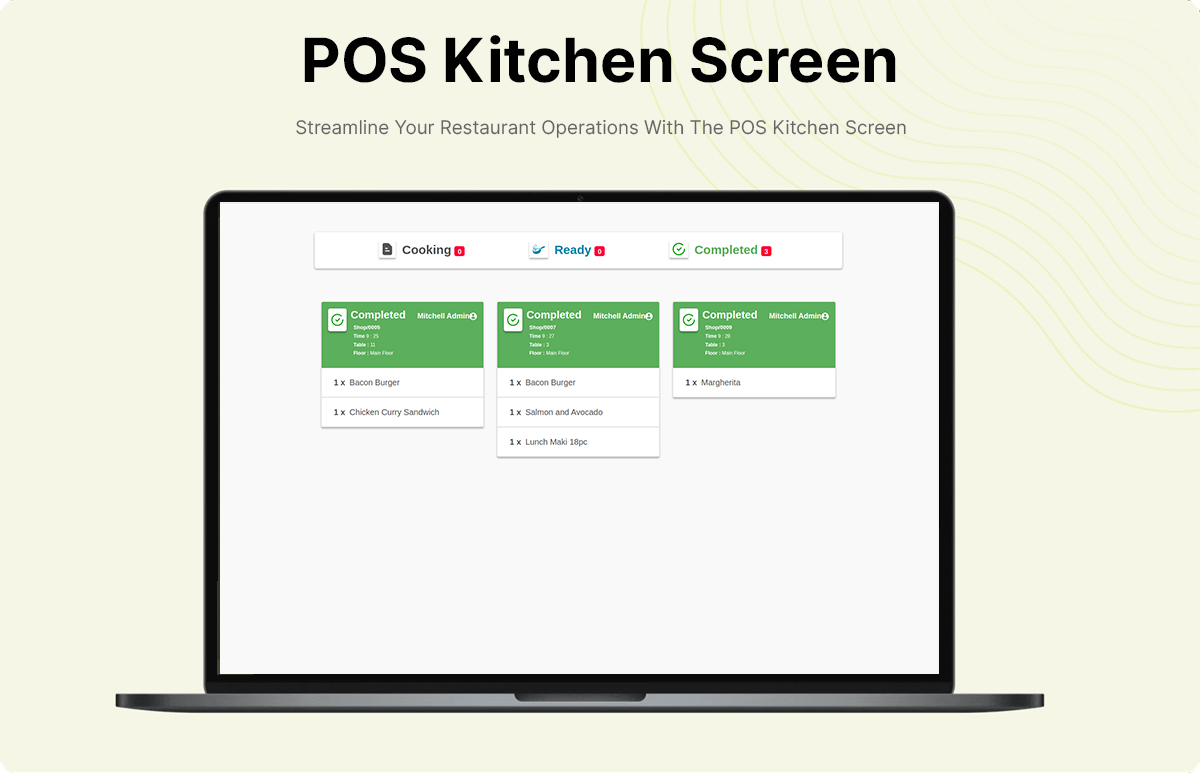
Cyllo POS Kitchen Screen
Streamline Your Restaurant Operations With The POS Kitchen Screen
The kitchen screen module in Cyllo's Point of Sale (POS) system is an essential tool for streamlining order management in restaurant environments. Serving as a real-time interface displayed in the kitchen area, it facilitates efficient communication between front-end staff and kitchen personnel. This module displays incoming orders promptly, allowing kitchen staff to track order statuses and prioritize tasks effectively.
Key Features
- Real-time Orders
- Efficient Order Management.
- Comprehensive Order Details.
- Error Prevention Mechanism.
- User-Friendly Interface.
- Multi-Order Capability.
Real-time Orders
The POS Kitchen Screen is a feature in Cyllo that is specifically designed for restaurants and other food-related businesses. With this feature, restaurant staff can easily view and manage orders in real-time
Efficient Order Management
Streamline kitchen operations by creating and managing orders seamlessly through the dedicated kitchen screen, enhancing workflow efficiency.
Comprehensive Order Details.
View detailed information for each order, including order time, table name, cashier name, order internal reference, and floor details, providing a holistic overview
Error Prevention Mechanism.
Safeguard against errors by restricting payment processing until order completion and preventing the addition of food items to completed orders, ensuring accuracy in transactions.
User-Friendly Interface.
Enjoy a user-friendly design that allows easy navigation and order creation, enhancing the overall user experience and promoting efficiency in kitchen and POS operations.
Multi-Order Capability
Create multiple orders for the same table effortlessly by utilizing the 'Order' button in the top-right corner, providing flexibility and convenience in managing customer requests.
For achieving this, first we need to set access right for the kitchen cook.
Open the User from the settings.
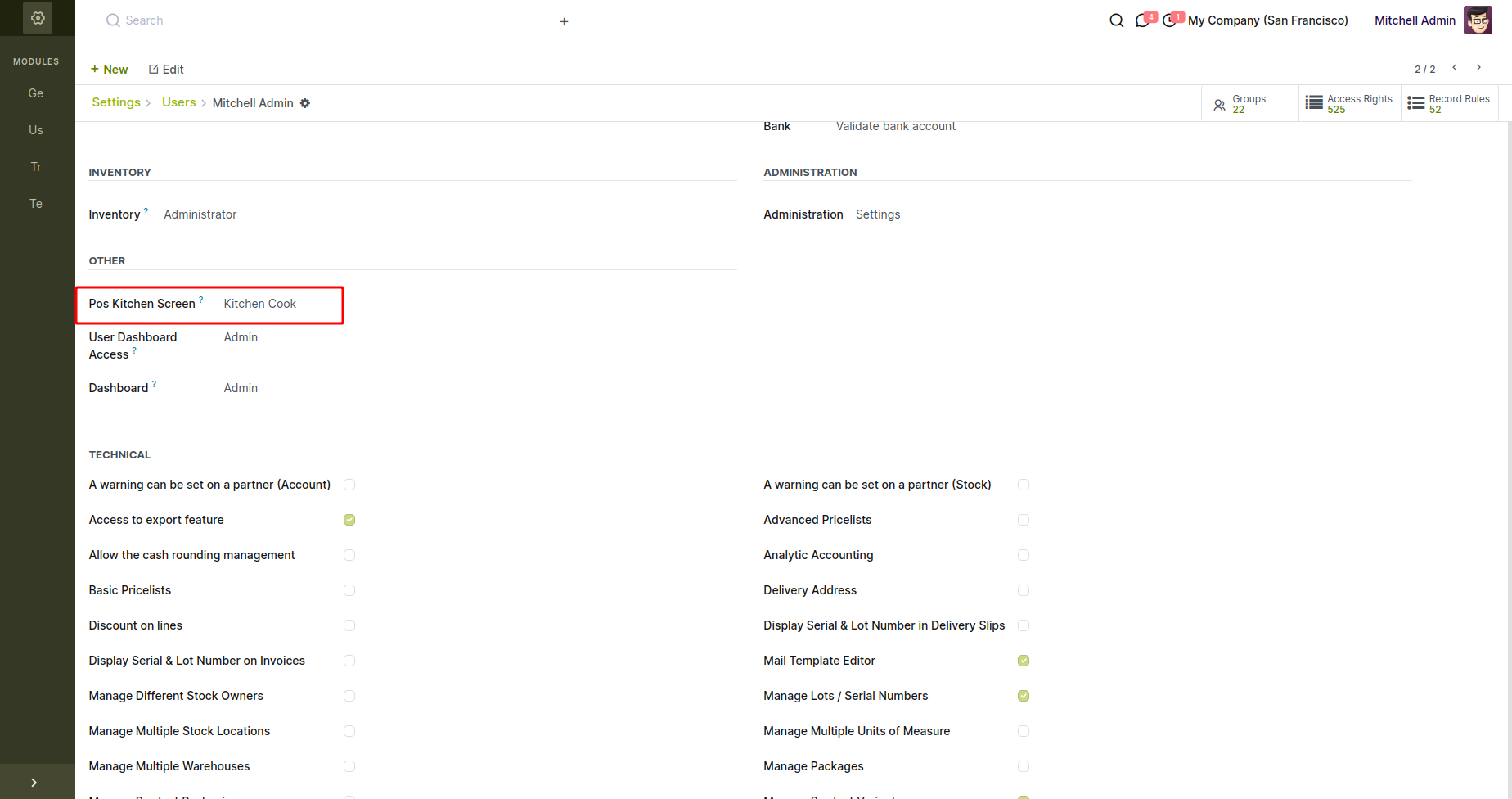
Create a kitchen screen from the POS
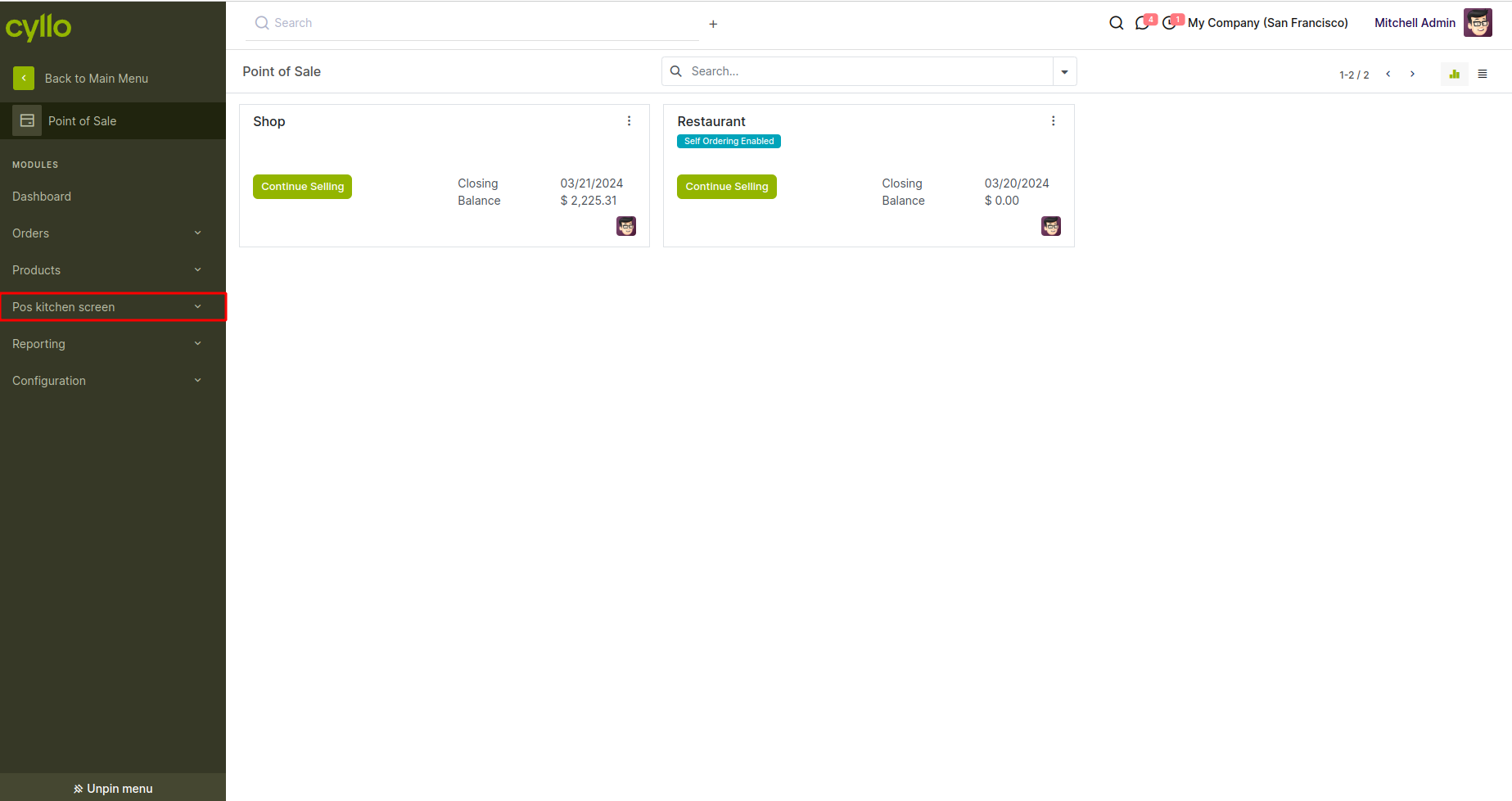
Configure the POS session and associated category to seamlessly integrate kitchen orders into the dedicated kitchen screen for efficient order processing.To access the detailed information pertaining to kitchen orders, kindly utilize the "Kitchen Screen" button located in the image below.
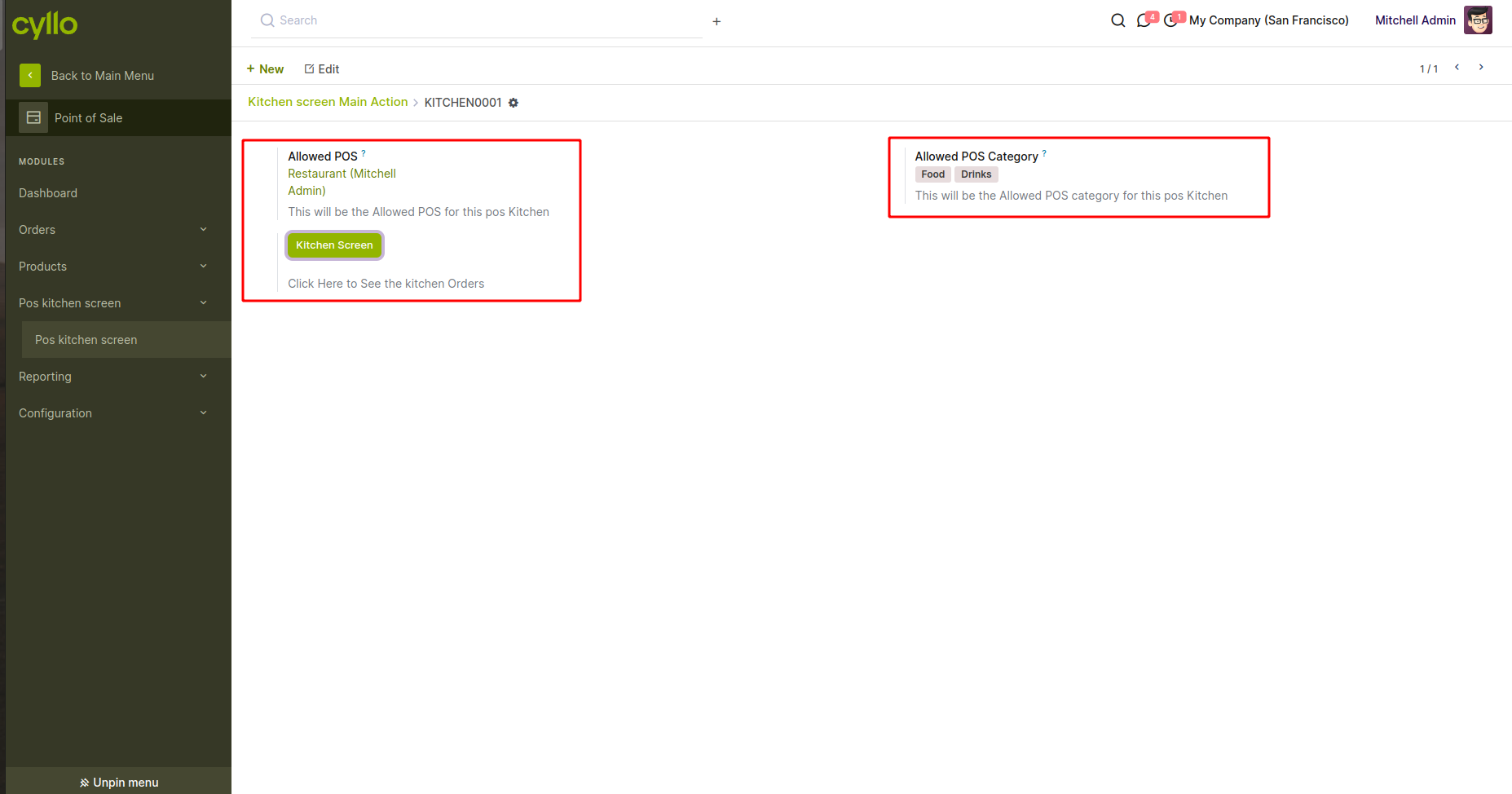
This is the initial view of the kitchen order interface, displayed when no orders have been created for the kitchen
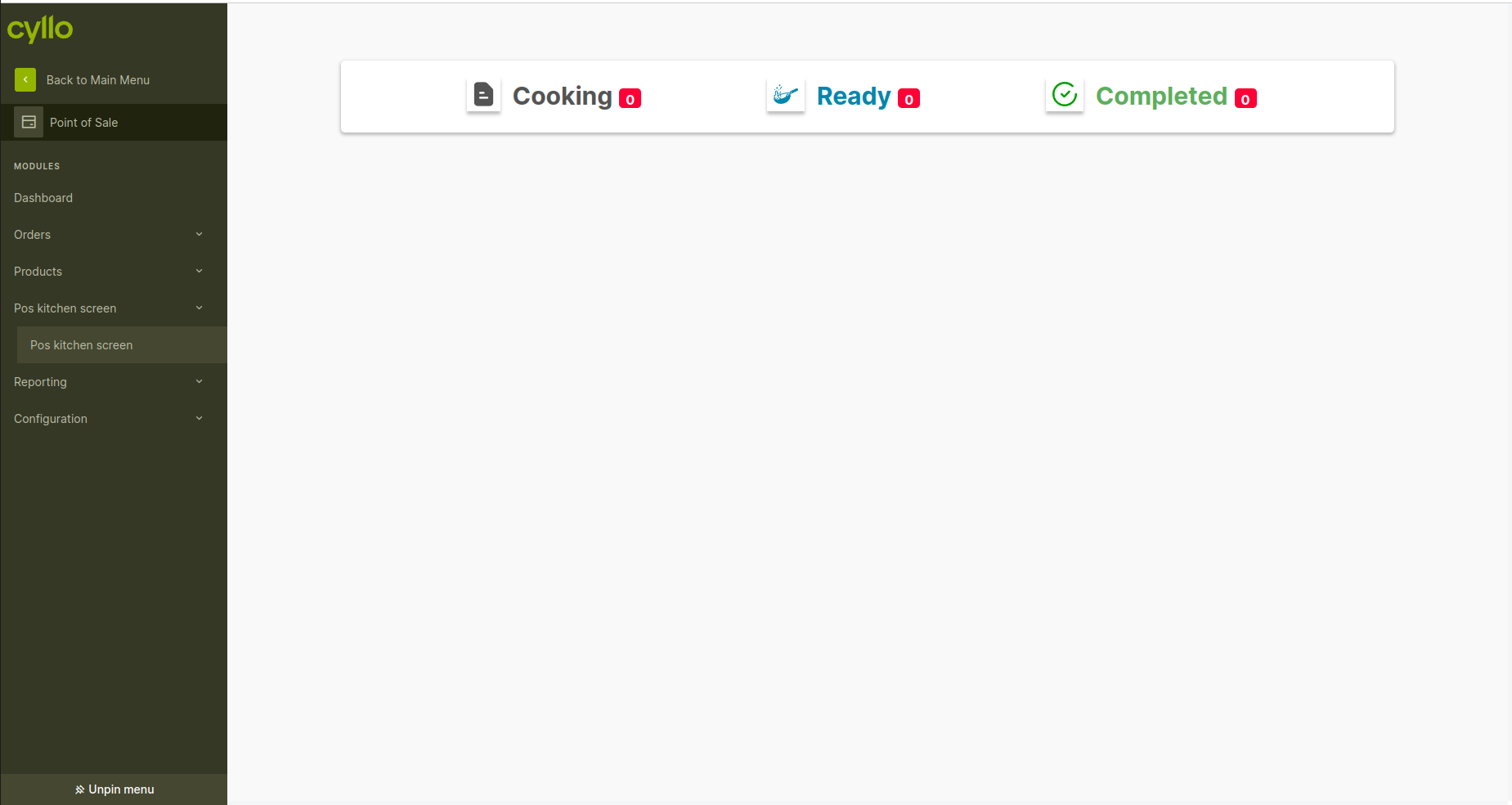
We can effortlessly generate kitchen orders by utilizing the designated 'Order' button displayed in the image below
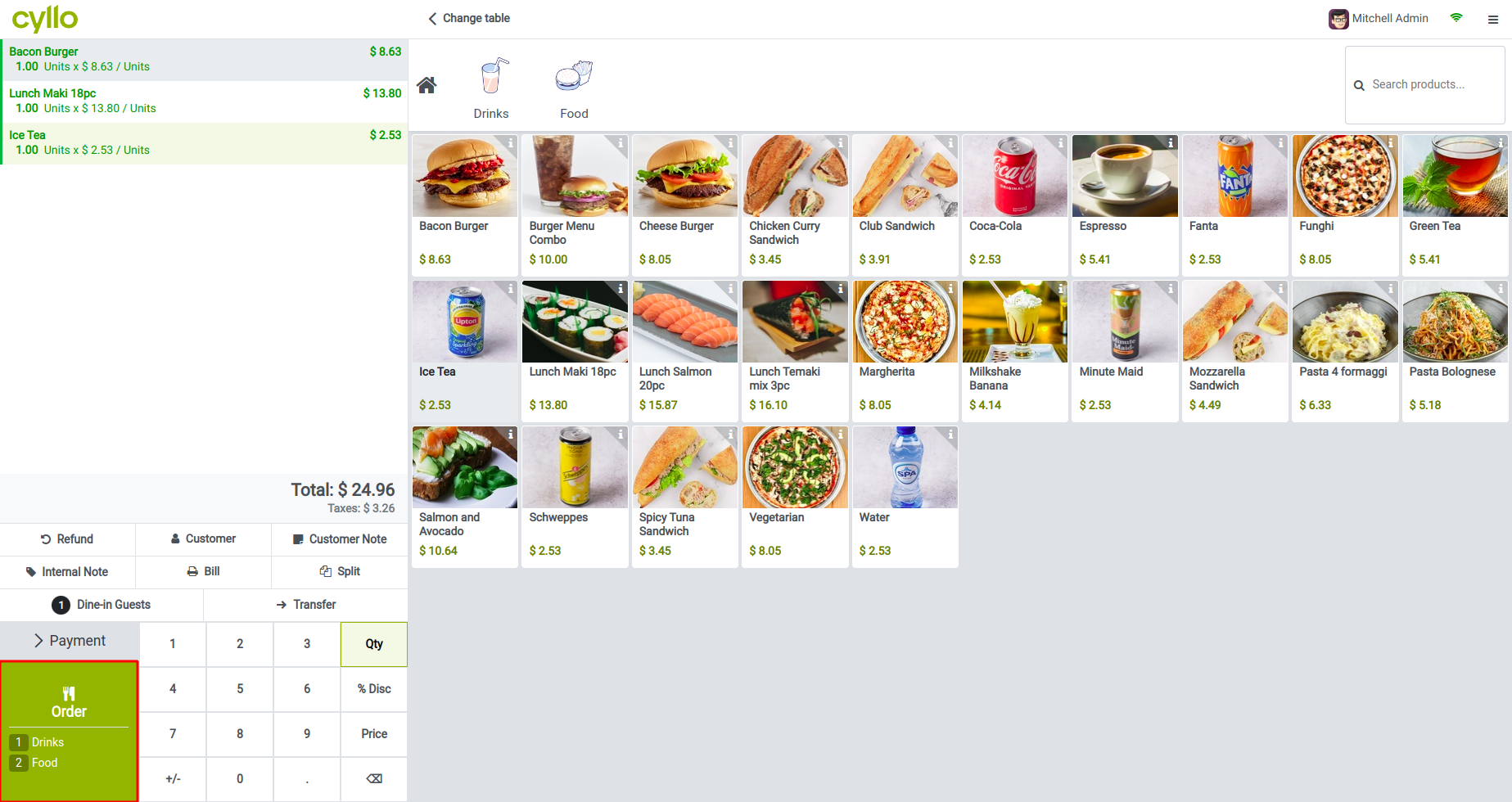
After creating the order in the POS session it will come under the cooking stage.Here you can gain comprehensive insights into each order, including Order Time, Table name, Cashier name, Order Internal Reference, and Floor details, and Order Count of the 'Cooking' stage for a complete overview of your kitchen operations
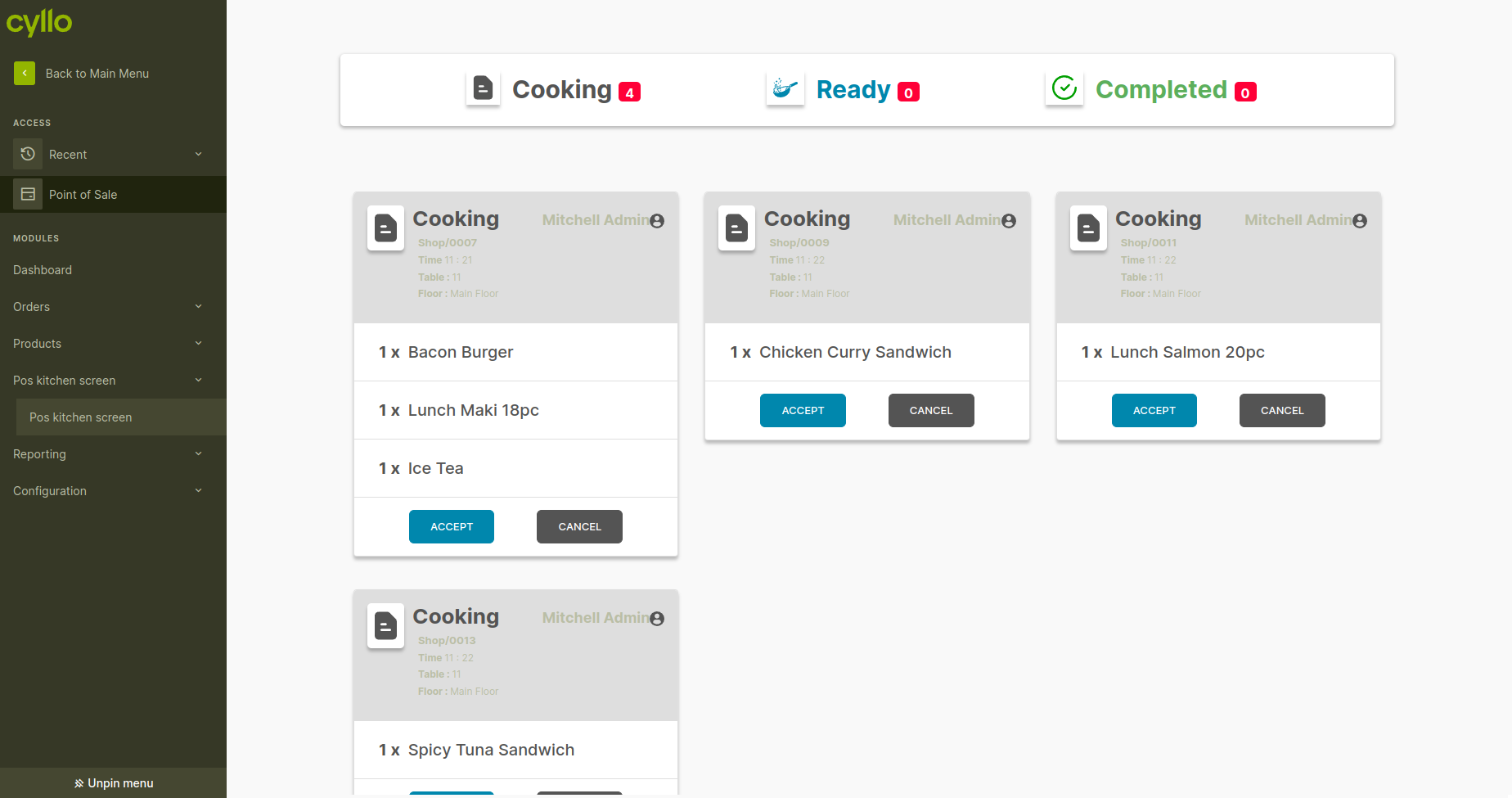
After accepting the Order in the cooking stage it will come under this "Ready" stage. when the food was ready we can simply click the DONE button, and it will automatically goto the Completed stage. Here also you can see all the details of your order.
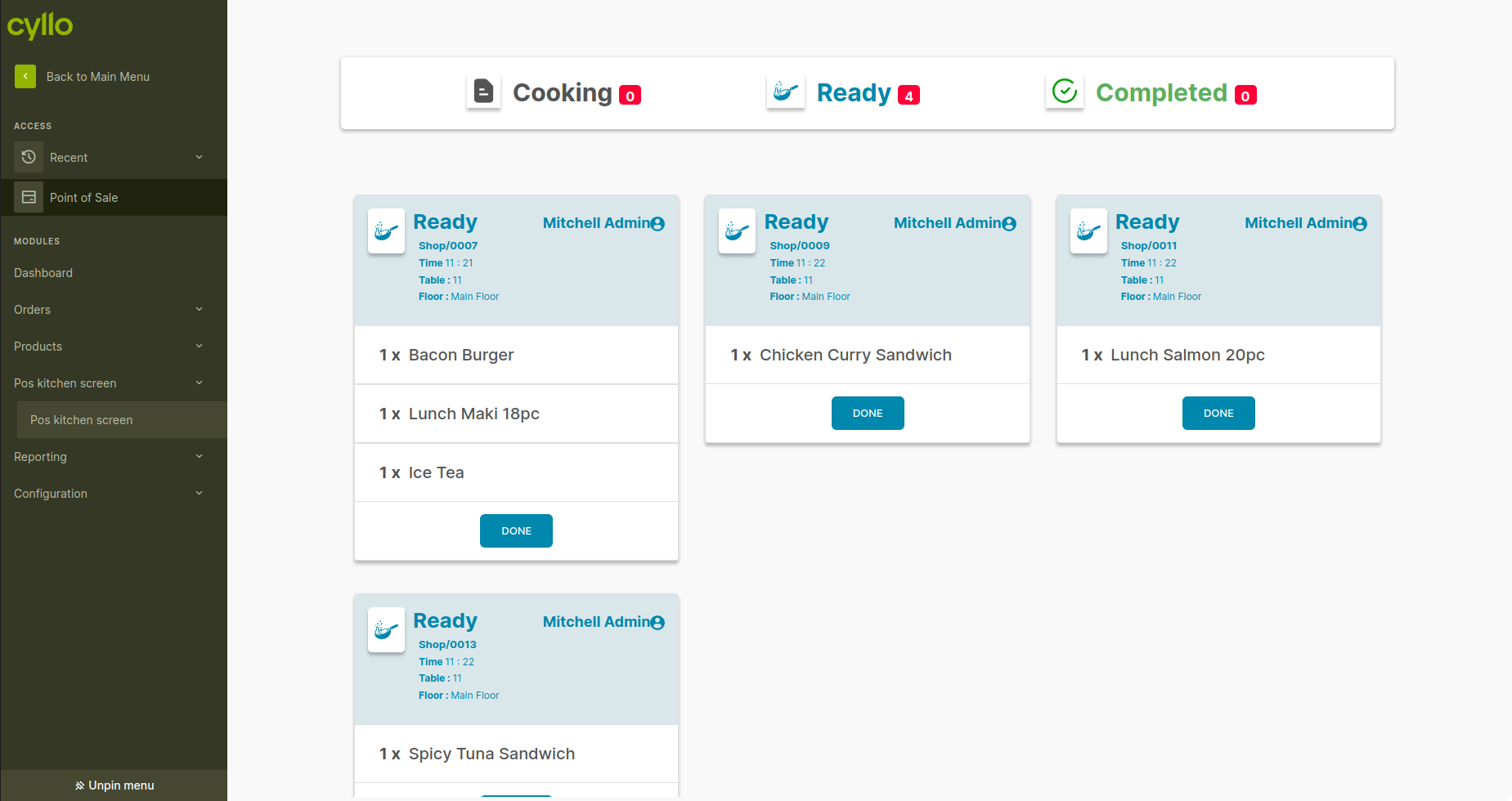
All the Completed foods are shown in the 'Completed' Stage. Experience a detailed view of your Orders, showcasing essential information such as Order Time, Table name, Cashier name, Order Internal Reference, and Floor details, providing comprehensive oversight.
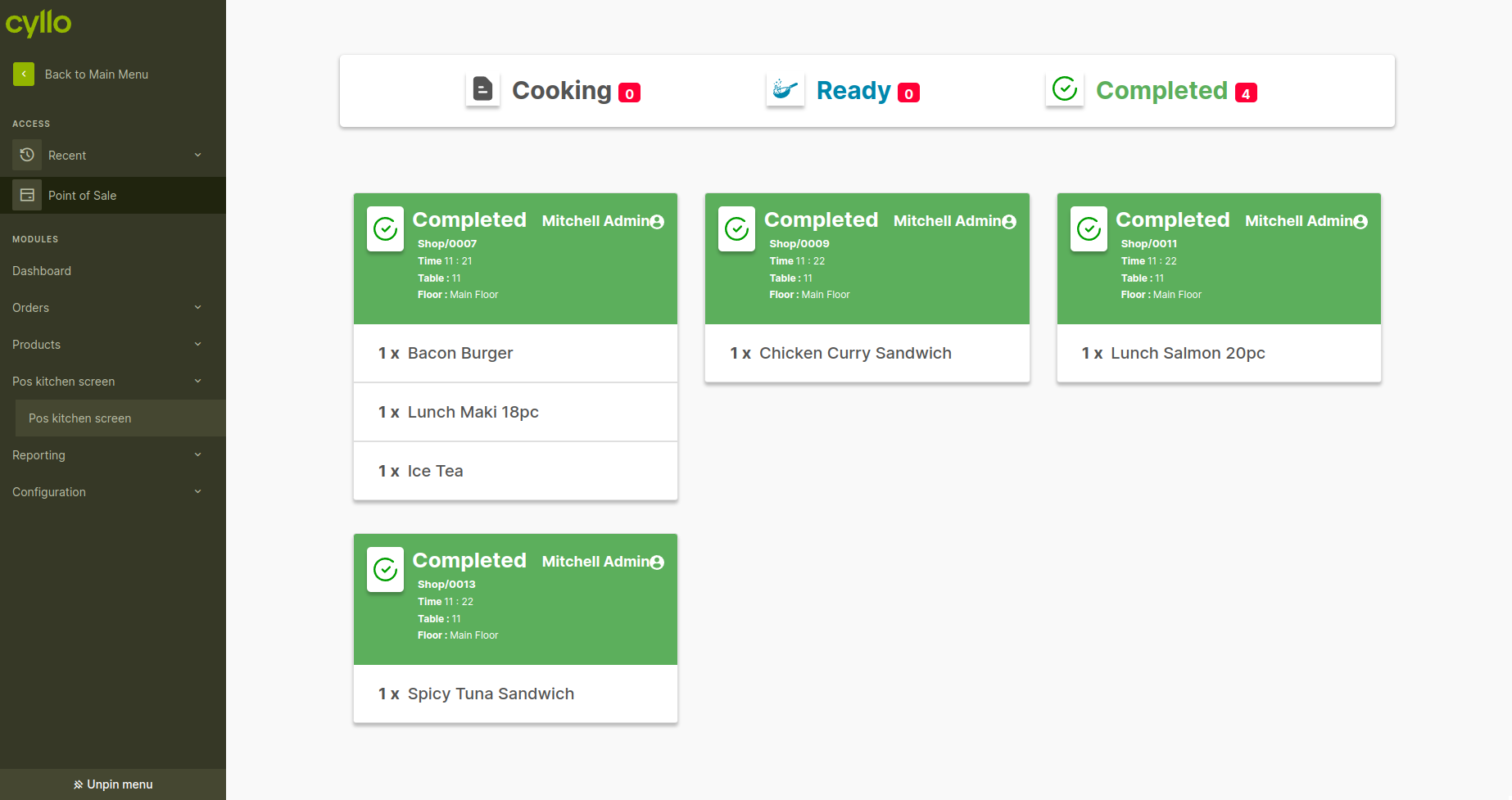
Payment processing is enabled only upon order completion, ensuring a structured workflow that aligns with efficient kitchen operations.Attempting a payment before completing kitchen orders results in an error, promoting a streamlined process and ensuring all food items are prepared before finalizing transactions.
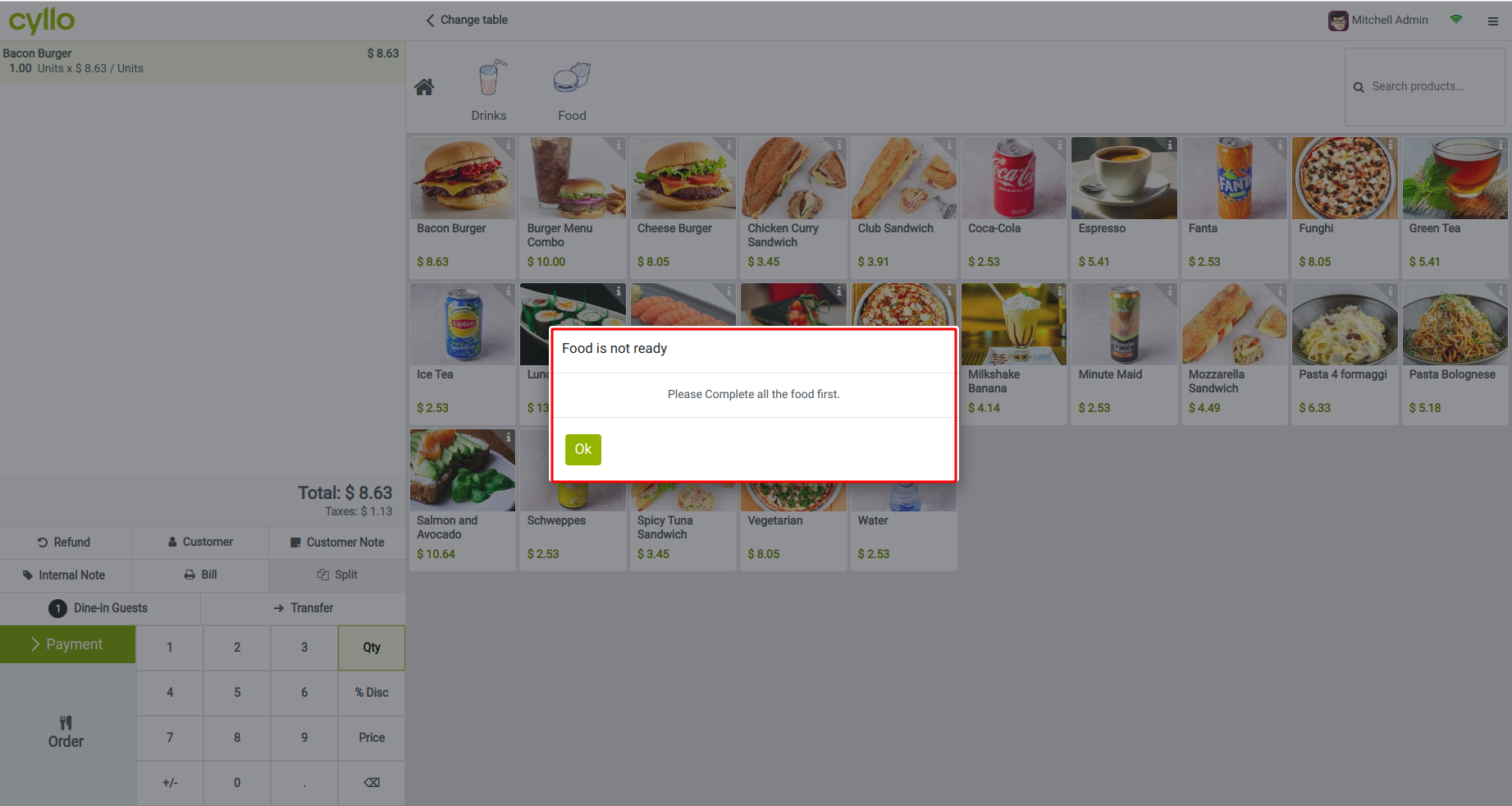
Once an order is completed, any attempt to add additional food items to the kitchen is restricted, reinforcing accuracy in order fulfillment and kitchen management.Adding any food item after order completion prompts an error
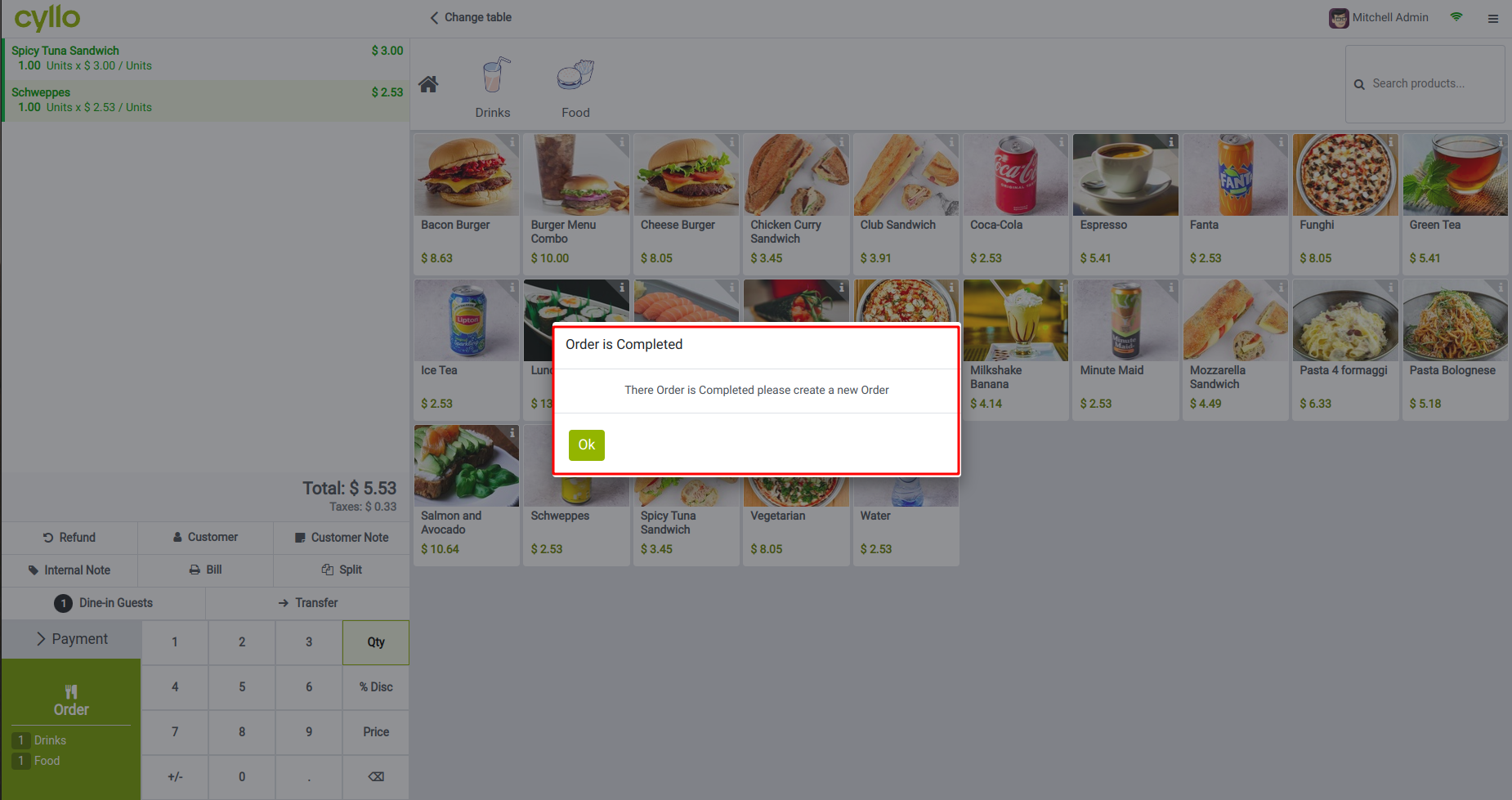
Effortlessly create additional orders for the same table by clicking the 'Order' button located in the top-right corner.

GNU Lesser General Public License v3.0 This software and associated files (the "Software") may only be used (executed, modified, executed after modifications) if you comply with the terms of the GNU Lesser General Public License, version 3.0, available at https://www.gnu.org/licenses/lgpl-3.0.html. You may develop software that uses the Software as a library (typically by depending on it, importing it and using its resources), but without copying any source code or material from the Software. You may distribute those software under the terms of the GNU Lesser General Public License, version 3.0. It is forbidden to publish, distribute, sublicense, or sell copies of the Software or modified copies of the Software without including the complete text of the GNU Lesser General Public License, version 3.0, along with any applicable additional permissions. THE SOFTWARE IS PROVIDED "AS IS", WITHOUT WARRANTY OF ANY KIND, EXPRESS OR IMPLIED, INCLUDING BUT NOT LIMITED TO THE WARRANTIES OF MERCHANTABILITY, FITNESS FOR A PARTICULAR PURPOSE AND NONINFRINGEMENT. IN NO EVENT SHALL THE AUTHORS OR COPYRIGHT HOLDERS BE LIABLE FOR ANY CLAIM, DAMAGES OR OTHER LIABILITY, WHETHER IN AN ACTION OF CONTRACT, TORT OR OTHERWISE, ARISING FROM, OUT OF OR IN CONNECTION WITH THE SOFTWARE OR THE USE OR OTHER DEALINGS IN THE SOFTWARE.
- pos_restaurant